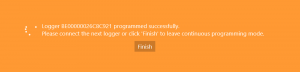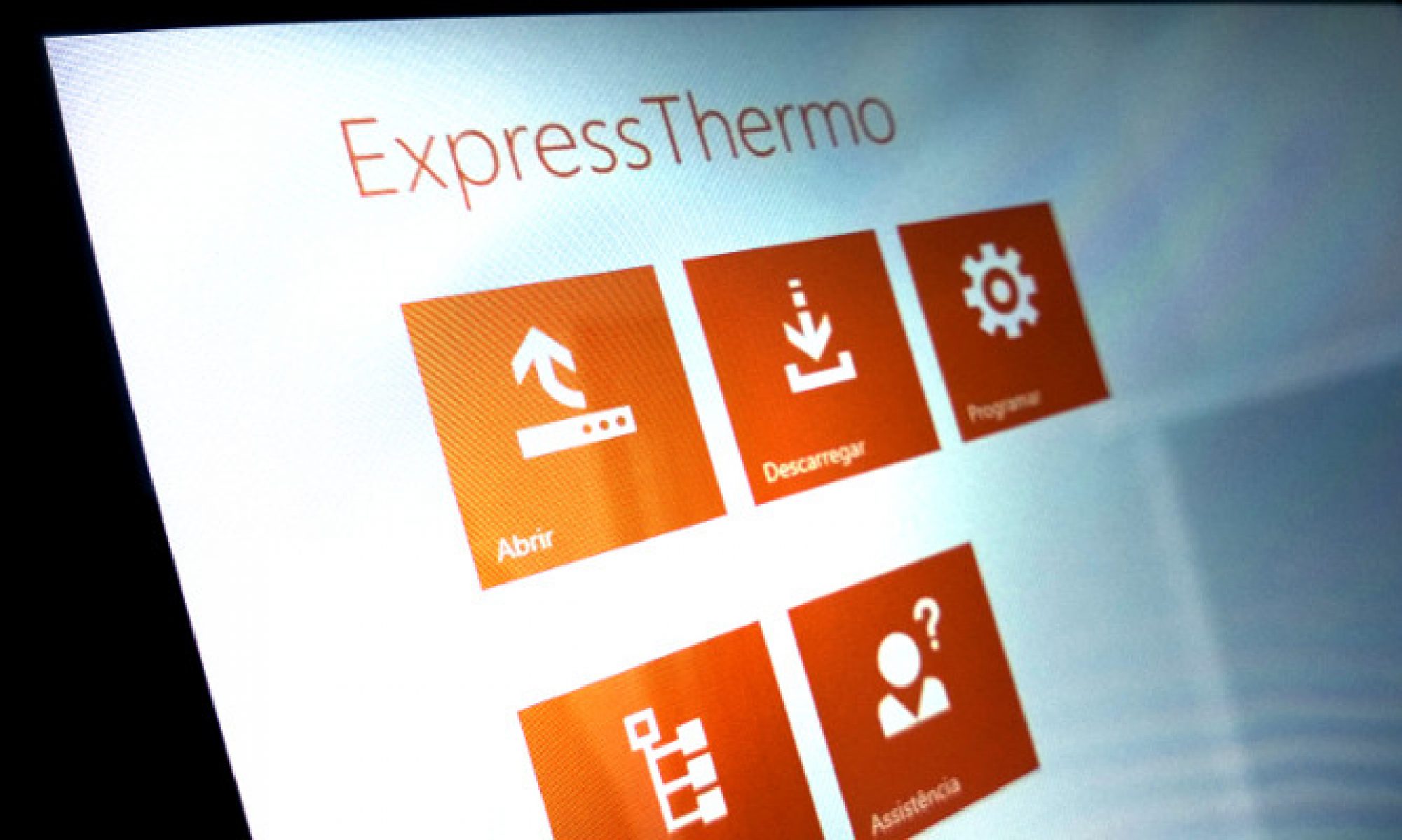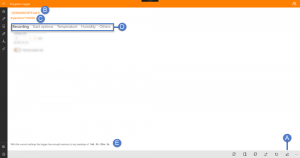
Eclo ExpressThermo makes it very easy to program a logger.
Note that this page doesn’t work as a traditional ‘wizard’, where you have to go through all the parameters to program a logger. In Eclo ExpressThermo you only have to change the ones you need and once you are happy with those, you can immediately program the logger by touching or clicking on the ‘Program’ button (A).
At the top you’ll find the logger’s serial number and its description (B) along with it’s model (C).
Below the loggers’ ID, the various parameter groups are displayed. (D). These parameters availability will depend on the model of the logger that was selected to program. The options for each group of parameters may vary depending on the group itself and the logger’s model.
At the bottom of the page you can always find the log duration (E), that is adjusted according to the settings you choose.
Once you’re done with adjusting the parameters, tap or click the ‘Program’ button (A) to send the mission setup to the connected logger.
Commands
The following commands are available in the bottom command bar:
| Save template » GSave the current parameters and settings as a template*. | |
| Clear options » Clear all parameters and settings to their default values/options. | |
| Load template » Load a previously saved template*. | |
| Program new model » Program a logger of a different model. | |
| Continuous programming » Enable continuous mode ** programming. | |
| Program logger » Send mission setup to the logger. |
* see Templates for more details.
** see Continuous mode for more details.
Programming parameters:
| Recording | Start options | Temperature | Humidity | Others |
Recording 
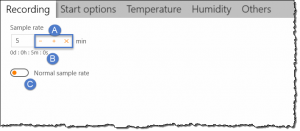
Sample rate is the time interval in which the readings take place. It has a direct influence on how fast the log memory is filled with readings.
To choose a sample rate, tap or click the buttons ‘-‘ (decrease), ‘+’ (increase) and ‘x’ (clear) (A) until you reach the desired value or enter the value directly in the box (in minutes).
The actual sample rate is shown below the box. (B)
Some logger models also have the option to use a fast sampling mode, that allows adjusting the sample rate in seconds. To switch to this mode, change the switch to ‘high speed’, by dragging its handler (C) to the right. The sample rate will change to seconds.
You can switch back to ‘normal’ mode (as opposite of ‘high speed’ mode) by dragging the switch handler to the left.
Start options 
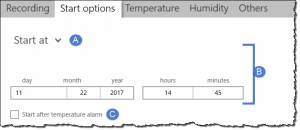
The start of the log can be scheduled to occur at the following moments:
- immediately after the configuration parameters are sent to the logger;
- after a specified interval of time;
- at a specific date/time.
Use the combo box (A) to switch between these options. When the option requires extra settings, those will be shown underneath (B).
Some logger models also offer the option to start logging only after a temperature alarm occurs (C). The practical effect is that the logger will start take readings at the chosen sample rate, but will only start storing the readings in memory when the first temperature reading crosses one of the set thresholds.
Hint: Delaying the log start can be useful to make sure that the log will start only at the desired location, providing a time window in which the logger can be carried to that location.
Another example is when a logger is programmed in advance to monitor a transport that will occur early in the following morning when there is no one at the office to program it.
Temperature 
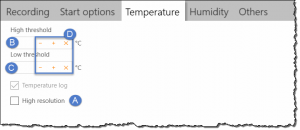
In this parameter group you can enable/disable high resolution readings (A) if the logger’s model supports this feature.
This option has a direct influence on the log duration.
Here, you can also set the upper (B) and lower (C) thresholds for temperature alarms.
To set a threshold tap or click the buttons ‘-‘ (decrease), ‘+’ (increase) and ‘x’ (clear) (D) until you reach the desired value or enter the value directly in the box.
Humidity 
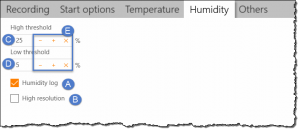
In this parameter group you can enable/disable humidity logging (A) as well as enabling high resolution readings (B), if the logger’s model supports this feature.
These options have a direct influence on the log duration.
Here, you can also set the upper (C) and lower (D) thresholds for humidity alarms. To set a threshold tap or click the buttons ‘-‘ (decrease), ‘+’ (increase) e ‘x’ (clear) (E) until you reach the desired value or enter the value directly in the box.
Others 
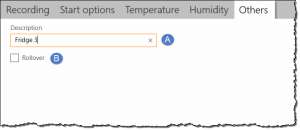
In this group you can assign a short description to the logger for its easier identification (A).
Optionally, there is also a setting to enable logging rollover (B).
This means that when the logger’s memory gets filled with readings the oldest readings will start being replaced with the more recent ones. This way the logger’s memory behaves like a FIFO queue in a circular fashion.
Enable this option if you feel it’s important to always have the latest available information.
NOTE: Be aware that you may loose log data in case the logger isn’t downloaded before the data starts to be overwritten.
Templates 
It’s very common that one often uses the same parameters to program the logger.
To avoid having to repeatedly enter the same values, Eclo ExpressThermo allows you to save a set of programming settings and options as a template.
To take advantage of this functionality you need to choose a folder where the templates will be saved. You can set this folder in the Settings page (tab Advanced). This operation is required to be performed only once.
Note: If you decide to change the template’s folder, you have to move the saved templates to the new location, otherwise ExpressThermo won’t be able to find them.
After adjusting the parameters and selecting the options you want, touch or click the ‘Save template’ button on the command bar.
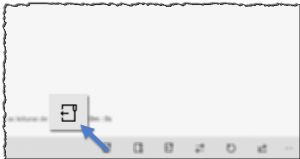
Continuous mode 
This feature is much convenient when there is the need to program several loggers of the same model, with the same parameters, in a consecutive manner.
To program several loggers using the ‘continuous mode’, adjust the various parameters as you usually do (or load them from a template) and before tapping or clicking the ‘Program logger’ button, activate the ‘Continuous mode’, by tapping or clicking the corresponding button on the command bar.
When the ‘continuous mode’ is active, the button changes its look as shown below.
| Activate continuous mode. | |
| Continuous mode is active. |
Once this mode is activated, tap or click the ‘Program’ button as usual and follow the instructions that will be shown, connecting and disconnecting the loggers you want to program, one after another.
After programming the last logger, tap or click the button ‘Finish’ in the instructions pane to complete this process.